About the Purchase Requisition product
In every organization, the collection of materials is a critical factor for manufacturing and production. To ensure a smooth process, it is essential to follow a standardized business process for material requisition. That’s where the Purchase Requisition product comes in.
The Purchase Requisition product is designed to simplify and streamline the request for materials within organizations. It allows employees to place requests for materials and automatically generates a purchase tender based on the requested products or materials.
By using this product, you can easily request the materials or goods you need. You provide specific details such as quantity, technical specifications, and any additional requirements. The system then tracks and manages these requests, providing transparency and visibility to managers and designated employees.
With the Purchase Requisition product, you can efficiently manage the procurement process, ensuring that materials are available when needed. It helps to reduce errors and delays in the supply chain, ultimately improving the overall efficiency of your organization’s operations.
In summary, the Purchase Requisition product simplifies the material requisition process, enhances transparency, and optimizes the procurement workflow. It’s a valuable tool for organizations seeking to improve their purchasing processes and ensure a smooth supply of materials for production.
HOW TO USE THIS MODULE
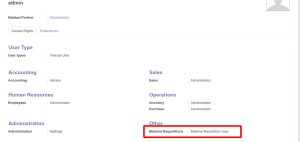
After confirming, A Create Purchase Tender button will be visible, the basic functionality of this button is to create a purchase tender and to move to the request to the next stage as Tender Created.You can even cancel the request from this state.
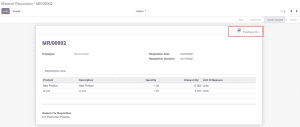
Once the tender is created you get the smart button to access the tenders from the material requisition form.
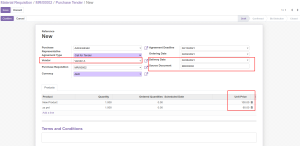
A new purchase tender is created, which replicates of all the information mentioned in the Material Requisition form. Here the vendor name and the expected delivery date can be specified.
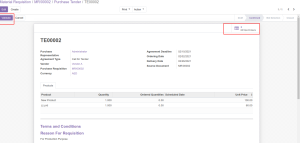
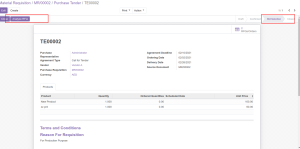
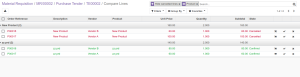


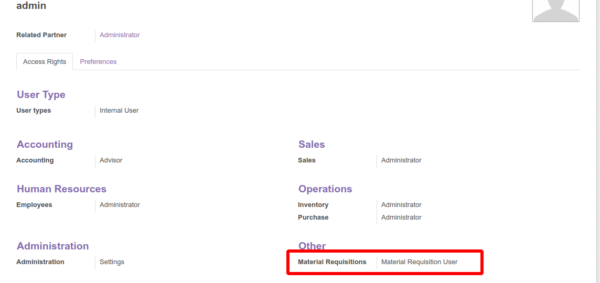


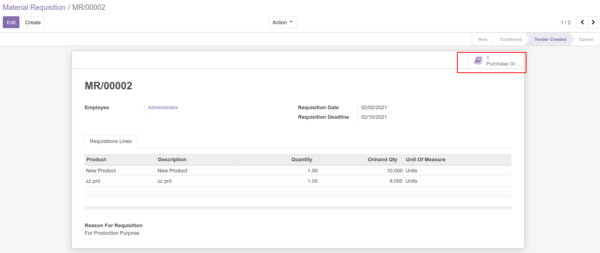
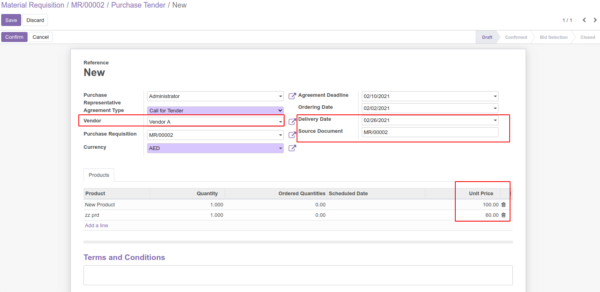

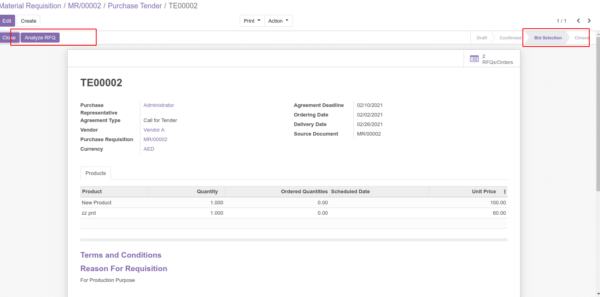
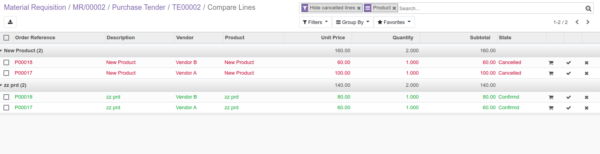

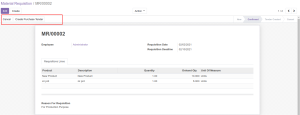



Reviews
There are no reviews yet.