How to use this module

After installing this module, a distinct menu titled “Document Request” will appear.

In the configuration menu, you have the option to define the template format. HR Managers have access to prepare these templates. Here, you can find two templates created: Experience Letter and NOC.

In the template configuration, HR Managers can define the output document’s format and upload the company stamp and HR Manager’s name. This ensures that when the final document is printed, it includes the company stamp and the signature of the HR Manager.

This represents the template format for the NOC (No Objection Certificate).

Upon logging into ESS, the employee’s name and their respective department manager will be automatically displayed. The user can select the document type, such as Experience Letter or NOC, based on the predefined template in the configuration menu. If the Experience Letter option is chosen, the user needs to specify the last working date to calculate the period duration. The template will then be generated with the input entries, including the employee’s name, designation, joining date, and end date.

The employee has the option to edit the document. If they wish to highlight their skills in the experience letter, they can include their project summary, skills, or any relevant information that adds value to the document.

After making the necessary changes, the employee can preview the document to ensure everything is accurate. Once satisfied, they can send it for approval.

Once the employee submits the document for approval, its status will change to “Department Approval.” The respective manager will be responsible for reviewing and approving the document at this stage.

The department manager in question will have the authority to review and approve the document. Additionally, they can edit the document by removing unnecessary information and adding comments if necessary. The department manager can also preview the document and send it to HR for final verification.

Once the document is sent for HR approval, its status will be updated to “HR Approval.

The HR Manager can review the document for final verification and, if necessary, make amendments with comments. They can also preview the document structure and approve it if everything is accurate.

Once the HR Manager approves the document, its status will be changed to “Completed.” HR can then send the document to the employee’s email address.

A pop-up email window will appear with the document attached, ready to be sent to the respective employee.

Upon receiving approval from HR, the document will be considered final, complete with the company stamp and the signature of the HR Manager. Additionally, employees have the option to print the certificate from their respective user login screens.

Preview of the NOC Certificate Template.

The HR Manager has the ability to analyze the status of Employee Self-Service (ESS) including employee name, serial number, document type, and document status.
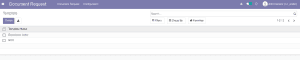

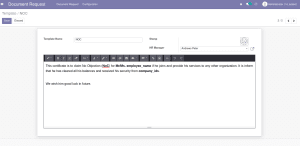
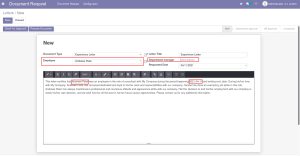
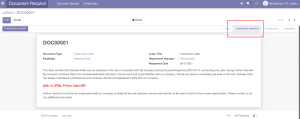
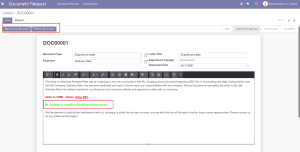
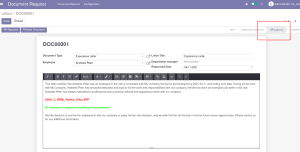
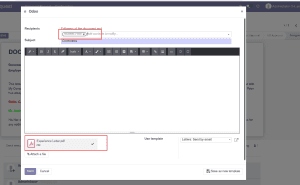
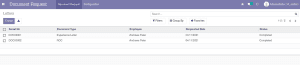




























Reviews
There are no reviews yet.